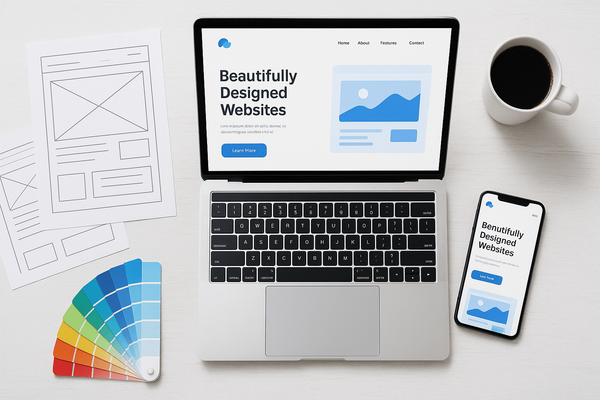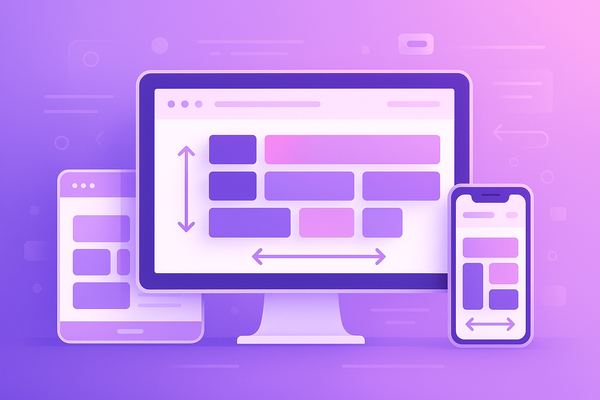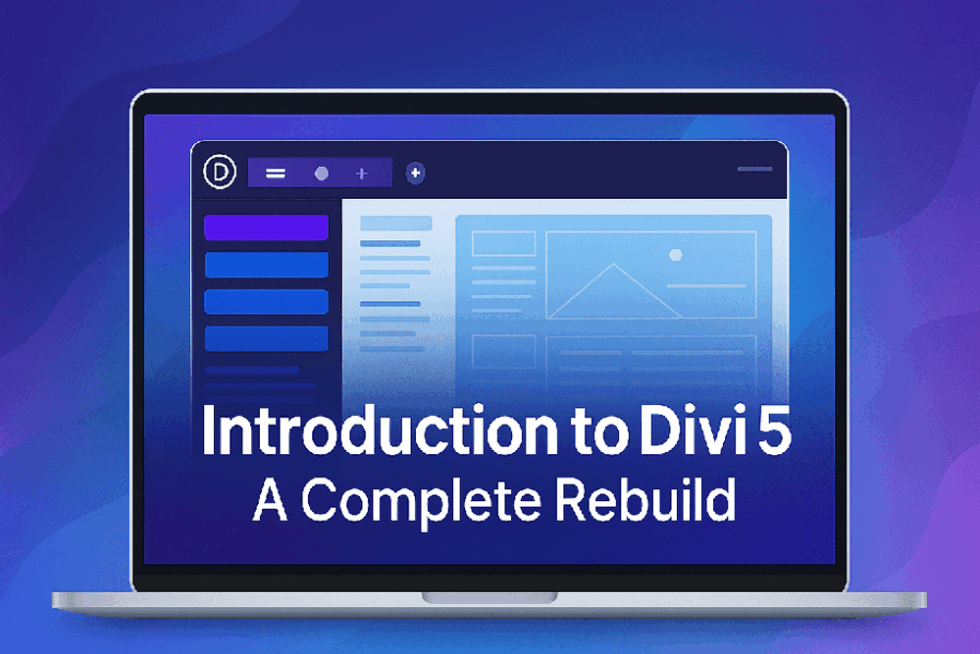How I Helped My Client Launch Faster by Moving from Figma to Divi
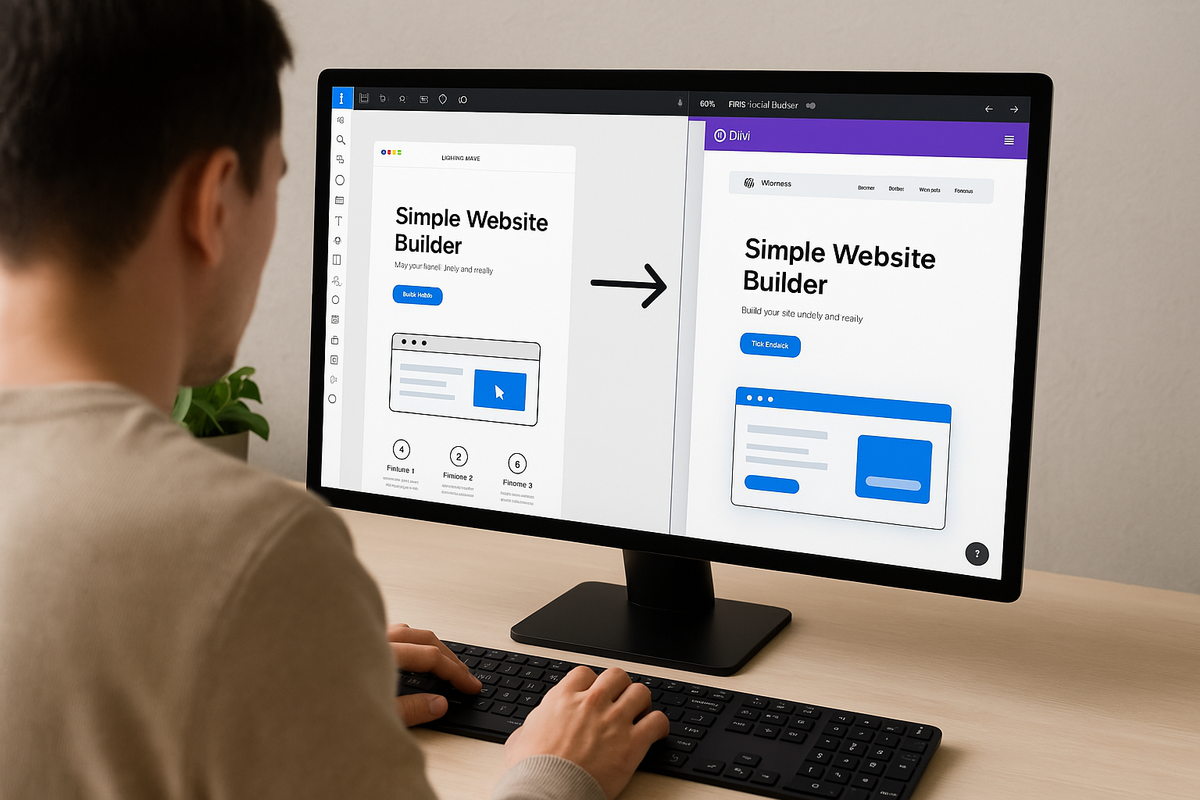
Introduction
As a web designer, I’ve used plenty of tools over the years. But when it comes to bridging the gap between design and development quickly, Figma and Divi are a dream team. In this article, I’ll walk you through a real client project where we launched a full website faster than ever—all because of a smooth Figma to Divi workflow.
Whether you’re a designer, developer, or freelancer juggling both roles, this story will show you how the right tools (and a smart strategy) can shave days off your timeline without cutting corners.
The Client Brief
A few months ago, I was approached by a startup founder who needed a modern, responsive website for their SaaS product. They had already worked with a UI/UX designer who created beautiful mockups in Figma. Everything was ready—fonts, colors, spacing, layout—but they needed someone to bring it to life in WordPress using a visual builder like Divi.
Their goals were clear:
- Keep the design exactly as shown in Figma
- Ensure everything is mobile responsive
- Complete the site in under 10 days
- Allow easy content updates in the future
It sounded like the perfect opportunity to use Figma + Divi together.
Why Divi?
Before diving into the conversion process, I explained why I chose Divi over custom coding or other builders like Elementor or Oxygen:
- ✅ No-code editing for clients
- ✅ Design flexibility to match Figma layouts
- ✅ Global styling for consistency
- ✅ Fast turnaround due to its drag-and-drop builder
- ✅ Easy future scaling with Divi’s layout library and theme builder
The client loved the idea of a user-friendly backend they could manage themselves without needing me every time.
Step 1: Reviewing the Figma File
The first step was diving into the Figma file shared by the UI designer. Here’s what I looked for:
- Grid system and spacing units (rem, px, %, etc.)
- Font sizes and color codes
- Button styles and hover effects
- Desktop, tablet, and mobile variations
- Reusable components like headers, footers, CTA blocks
Figma’s inspection panel made it easy to grab these details, and I quickly mapped out a build plan.
Step 2: Setting Up Divi
I installed a clean WordPress setup with Divi and started by:
- Setting global fonts and color palette from the Figma file
- Defining custom spacing units (margins/paddings) in theme options
- Creating a style guide page in Divi for testing components
This foundation helped ensure consistency across the site and made it easier to adjust any changes globally later on.
Step 3: Converting Sections from Figma to Divi
Now came the core of the job: rebuilding each section from Figma inside Divi.
I followed this order for faster delivery:
🧱 1. Header and Navigation
I recreated the header using the Divi Theme Builder. The nav menu was aligned perfectly with Figma using Divi’s flex controls and spacing tools.
🧩 2. Hero Section
This section had layered text, a CTA button, and a background image with subtle gradients. Divi’s Blurb module and Text module made this a breeze.
📊 3. Features + Icons
The features section had 6 icon boxes in a grid. Instead of using icons from Figma, I used Font Awesome and SVGs to keep it lightweight and scalable.
💬 4. Testimonials
I recreated a slider using the Testimonial module, matching the layout and adding custom paddings and shadows just like in Figma.
📞 5. Contact Form
Using Divi’s built-in Contact Form Module, I customized the fields, added validation, and even matched the placeholder font and spacing exactly.
Step 4: Mobile Responsiveness
Figma had separate tablet and mobile designs, which saved a lot of guesswork.
With Divi, I adjusted each section using its responsive editing tools:
- Tweaked font sizes and line heights for small screens
- Stacked columns where needed
- Added spacing adjustments for better readability
Thanks to Divi’s preview modes, I could switch between screen sizes and adjust without writing custom CSS for every breakpoint.
Step 5: Performance Optimization
Even with a visual builder like Divi, I made sure to:
- Compress all images using WEBP format
- Enable lazy loading for images and videos
- Use caching plugins like WP Rocket
- Avoid too many animations or large background videos
The final site loaded under 2.5 seconds on desktop and mobile—which the client appreciated big time.
Step 6: Handoff and Training
Before going live, I:
- Added a custom login logo and secured the admin panel
- Gave the client a walkthrough video of how to edit text, swap images, and update blog posts
- Created a Divi Library of reusable sections so they could duplicate layouts in the future
The Final Result
We launched the full 7-page website—home, about, features, pricing, blog, FAQ, and contact—in just 8 days, 2 days ahead of schedule.
The client was thrilled:
“I didn’t know we could launch this fast without compromising design. The site looks exactly like our Figma file and works perfectly on every screen.”
Why This Workflow Works
Using Figma for design and Divi for development gave us the best of both worlds:
| Feature | Figma | Divi |
|---|---|---|
| Visual Design | ✅ Pixel-perfect | ✅ Matches design |
| Collaboration | ✅ Real-time comments | ✅ Easy handoff |
| Development | ❌ Needs coding | ✅ No-code builder |
| Responsiveness | ✅ Custom designs | ✅ Built-in controls |
| Speed | ✅ Fast designing | ✅ Fast building |
Tips for a Smooth Figma to Divi Conversion
- Start with a clear Figma file – with named layers and consistent spacing.
- Set global styles in Divi first – fonts, colors, and spacing.
- Break the layout into sections and tackle one at a time.
- Use Divi’s Theme Builder for headers, footers, and templates.
- Leverage Divi’s responsive settings—no need for tons of CSS.
- Keep the client in the loop—send previews often.
- Test on all devices before final delivery.
Conclusion
Helping my client move from Figma to Divi wasn’t just about speed—it was about delivering a beautiful, functional, and editable site that matched their design vision.
If you’re a designer or developer looking for a faster way to go from concept to launch, I highly recommend combining Figma for design and Divi for development. It’s efficient, reliable, and makes clients very happy.